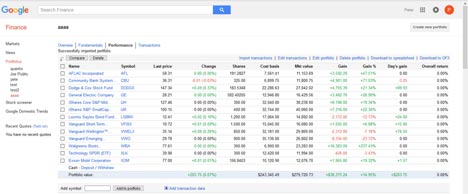UPLOADING YOUR PORTFOLIO TO GOOGLE FINANCE
Having the ability to monitor your portfolio holdings online is easy to accomplish with IAM and Google Finance. To do so, follow these simply steps.
Steps to complete in Investment Account Manager
- Open the portfolio you would like to track on Google Finance.
- From the IAM Home page, click on the Positions Tab.
- On the Portfolio Values Tab, click on the Export button. Select Google.CSV.
-
Windows Save window will appear.
- For the filed Look in, enter a destination easily located - i.e., your Desktop. This is where the export file will be saved which will be imported into Google.
- For File name use the portfolio name or abbreviation.
- Operation complete window will show after file is saved.
- You can now minimize Investment Account Manager 5.
Steps to complete in Google
- Log-into Google Finance (http://www.google.com/finance)
- Either sign-in, or sign-up for a new account.
- After logging into your account, select Portfolios from the left panel on Google Finance Home Page.
- Click on Create a new portfolio (if your security software blocks access, allow the "scripted windows" to continue and then click on Create a new portfolio again).
- Enter the Portfolio , then OK.
- A message will show that the portfolio is empty. Find and click on Import Transactions.
- Google now asks for the file name to import. Click on the browse button and find the file saved in IAM (step 4 above). Select the file and then OK to list the file name and location in the Import dialog box.
- Next click on the Preview Import button.
- Scroll down the window to find the Import button and click on Import. You should now be viewing your portfolio.
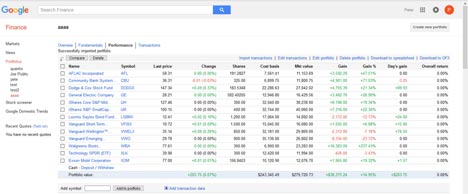
That's it... you now can monitor your portfolio from anywhere in the world!